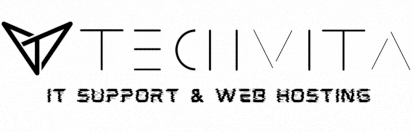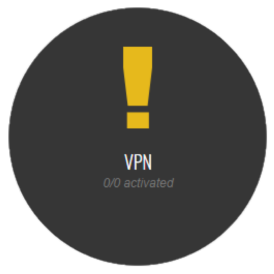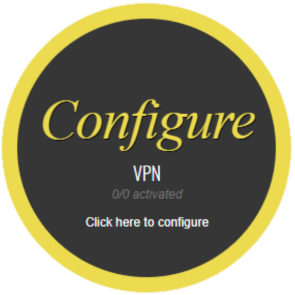Thank you for choosing to secure your connection with SiteLock's renown - trusted and acclaimed VPN platform, alongside TechVita.
Once purchased you will receive a welcome email detailing how to set-up an end-to-end encrypted connection for browsing and transmitting data through the internet.
Below are the same steps found in your welcome email to setup your VPN credentials and begin securely browsing the web.
Step 1 – Login and Setup VPN Credentials
To set up your account you must first access the SiteLock dashboard. Login to our Client Area and click the SSO Login link found under the Manage Your VPN service to access the dashboard.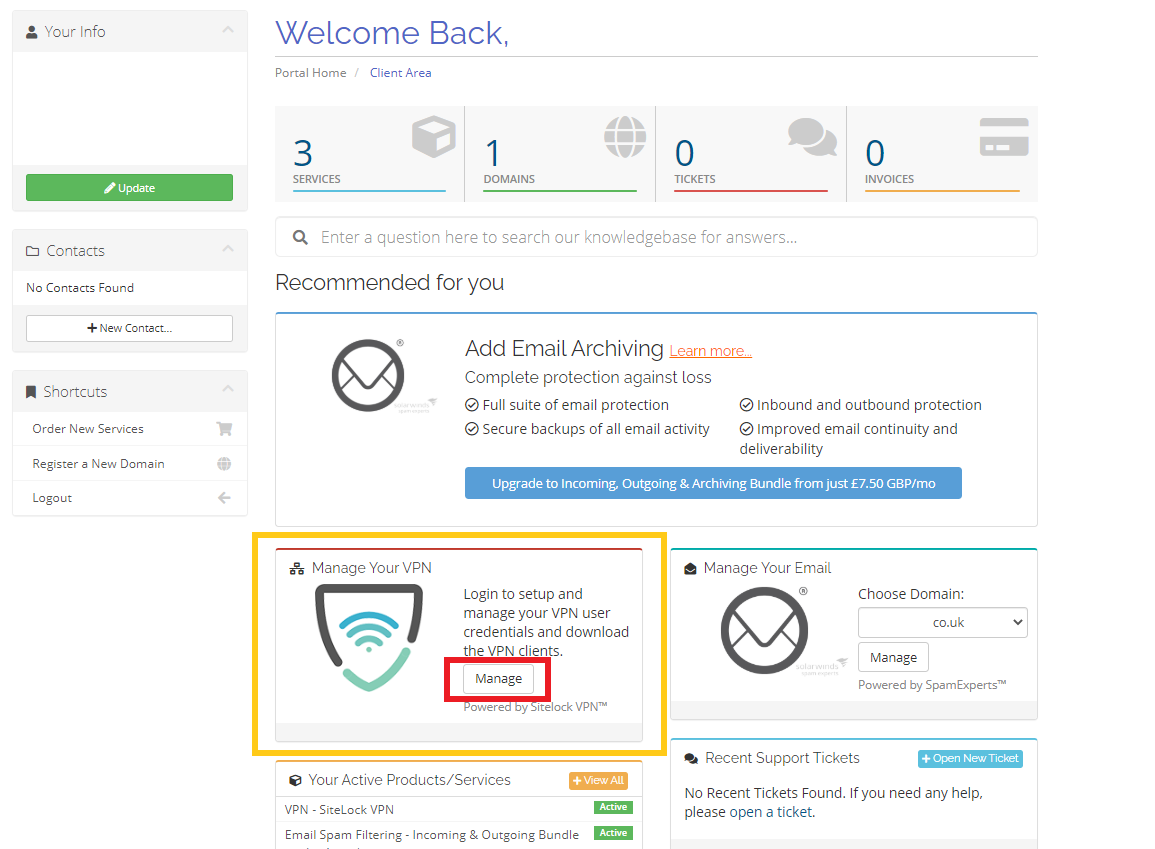
You can also login by navigating to the Products & Services page. Navigate to Services > My Services click on SiteLock VPN. Once on the product page there will be a management area to access the control panel. Click Manage your Sitelock VPN Service.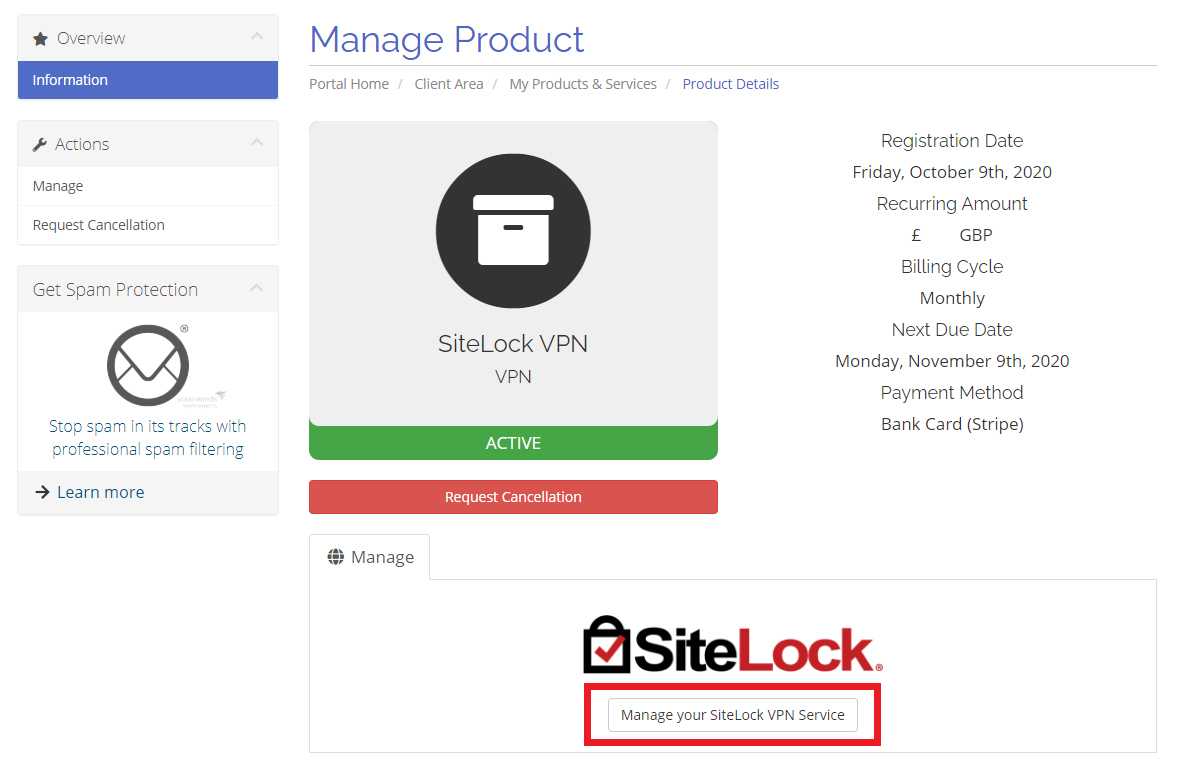
Once you’re logged in click on ‘VPN’ to be directed to the Sitelock VPN configuration screen.
Follow on screen prompts to accept SiteLock's VPN Terms & Conditions to proceed to the next step.
Once at the dashboard screen, you should be presented with a Configuration Alert prompt requesting your attention. Tap on Configure to proceed.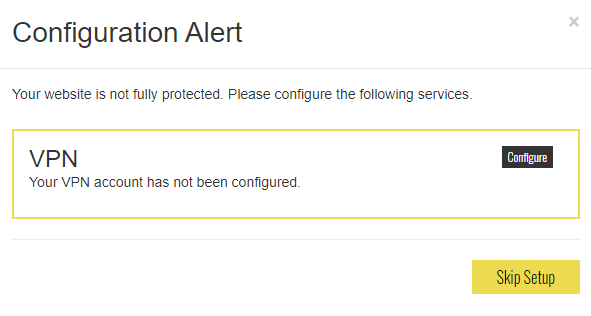
Next, setup your user ID and set your password for accessing VPN.
Managing the newly created VPN User at any point is done by logging back in (SSO - link to SiteLock VPN dashboard within the Client Area) and tapping on VPN from SiteLock's in-view dashboard.
Step 2 – Download and Install VPN client app
Once your VPN login and password has been set, you can download the VPN clients for your preferred devices.
Apple iOS - Download the iOS app
Android - Download the Android app
macOS - Download the macOS app
Windows - Download the Windows app
Step 3 – Login and Begin Browsing Securely
Once the VPN client installation is complete, log in with your user ID and password that was just setup to connect to any of the 1,100+ secure servers worldwide.
Complete instructions & applications can also be downloaded on the upper right-hand corner of your VPN configuration screen.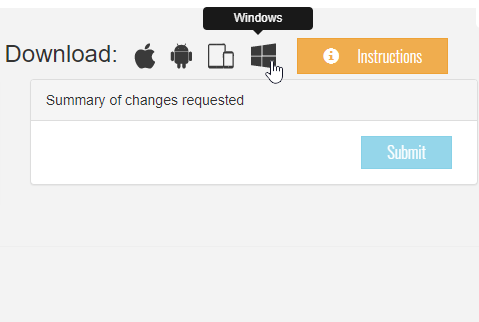
If you have any questions - Get Mario involved!